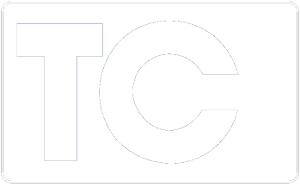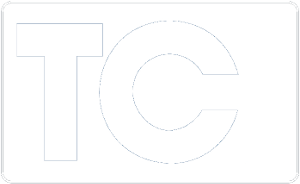Power Up Microsoft Teams with Mitel’s Integrated Tools and Apps
Making Microsoft Teams More of a Team Player
Microsoft Teams is great for video meetings and sharing documents, but many business sectors still depend on customized telephony apps from third-parties.
- Schools and universities, for example, rely on mass notification via mobile devices to protect students, staff, and parents during emergencies.
- Financial services companies must maintain inbound contact centers supporting call recording and other advanced telephony features.
- Retail businesses need to connect workers on the sales floor to customer service applications via telephone to help customers in real-time.
- Healthcare facilitie may use Teams for video collaboration between facilities, but what about emergencies where a doctor or nurse needs to respond when they’re not near a laptop? Telephony services can provide the critical link to life-saving answers in seconds.
- Hotels may use Teams for internal meetings or drive customer engagement, but telephones still play a critical role in their daily life. Guests rely on in-suite phone services to contact staff and receive messages. Cleaning staff can use those same phones to indicate when a room is clean and available for guests.
Video: Making the Most of Microsoft Teams with Mitel – 1:20 min.
Mitel offers tools and apps that seamlessly integrate Mitel’s enterprise-class telephony features with the MS Teams platform.
- Integrate your telephony system with Teams through Mitel’s Telephony-only client available in the MiCollab app and enjoy all the robust telephony features that Mitel offers.
- Mitel also offers presence integration between Teams and Mitel telephony users, allowing users to see whether a colleague is on a phone call – regardless of platform.
- Mitel Assistant is available for free on the Microsoft app store and delivers Mitel softphone capabilities to Teams users’ desktops as a floating app. Mitel Assistant allows you to make and transfer calls, search directories, set speed dials, import contacts, activate 3-way conferencing, and more from your Teams screen.
TCI and Mitel can help your organization improve teamwork in a hybrid world. Contact our Mitel + Teams experts today at (703) 321-3030 or GetHelp@tcicomm.com.