Using Microsoft Teams? Mitel Offers No-Cost Integration with MiVoice Business + MiCollab
As hybrid work continues to expand, and Unified Communications capabilities continue to evolve, more customers are looking to integrate their Mitel telephony solutions with their Microsoft infrastructure.
In an environment where Microsoft Teams has already been selected or installed, many customers are looking for a user experience that retains full access to Mitel’s powerful communications capabilities.
Mitel has announced an important update to its MiVoice Presence Sync service and Mitel Assistant:
- Mitel telephony presence information is now visible in Teams, Outlook or anywhere Microsoft presence is visible.
- Brings call history directly into the Mitel Assistant client, which is free to download.
- Mitel Assistant in “Telephony Only Client” mode provides a simple easy-to-use user interface.
- No extra investments in Microsoft licenses are required.
Mitel Assistant in tandem with the Mitel softphone provides a blended Mitel + Microsoft Teams environment:
- Removes the need for customers to go to Microsoft E5 / Phone System License
- No need to pay additional fees for your DID (Direct Inward Dial) number to be hosted by MS Teams
- Integrated user experience
- Will let your Microsoft Teams users know when another user is on a phone call
Mitel Call Server presence integration for MiVoice Business
For businesses using Microsoft Teams together with Mitel call control platforms, your users can be busy in the Microsoft Teams system (for instance when attending a meeting) as well as in the Mitel system (busy on a phone call).
Mitel now provides existing Microsoft users with Mitel Call Server presence information as part of Microsoft user presence information. This feature requires the Mitel customer to have a UCC License and Software Assurance (SWA) active on their Mitel call server system.
Once installed, users get access to the following:
- Dialpad & Directory Search – Supports manual phone calls from the dialpad or you can search using the corporate directory or Outlook contacts to initiate phone calls. Mitel Assistant will show presence information for searched contacts so that the user can know whether a user is busy or free to take a phone call.
- Call History – Gives users MiVoice access to Mitel Call History in a dedicated tab. The user can stay within the Microsoft Teams Client when initiating calls from the call history. The user will also see presence when originating from call history.
- Speed Dial – Users can search the corporate directory or personal Outlook contacts and add the speed dials that will show up as contact cards including avatar pictures and phone number information. Mitel Assistant will also show presence information for Speed Dials.
- Escalate chat to phone call – Mitel Assistant also offers the user the possibility to escalate a direct chat to a phone call by clicking on the Mitel Assistant icon at the bottom of the chat view.
- Optimized Mitel Softphone – When initiating a phone call from Microsoft Teams using Mitel Assistant, the new optimized experience using the MiCollab Telephony Only Client mode has been developed to provide the user with a discrete call floater window, that can be used to control the call without leaving the application in focus (for instance Microsoft Teams). The user can choose to use the floater in a collapsed layout or expand it to access all mid-call features, including Mute, Dialpad, Audio device management, Hold, Conference & Transfer.
- Desktop phone or softphone – Users can either control the Mitel desk phone or use the built-in softphone to use the computer audio for calling. If needed the user also has access to more MiCollab functionality by expanding the MiCollab tray bar icon with access to Dynamic Status, Call History, Visual Voice Mail, and Settings.
Let Mitel be your Voice in Teams. Easy Upgrade. Free to download.
Mitel Assistant can be found in the Mitel Software Download Center as well as in the Microsoft Teams Store and users can easily install it into their Microsoft Teams client. To get full customer value out of the solution, Mitel Assistant should be used together with MiCollab in Telephony Only client mode.
If you’re interested or have questions, just let us know. Contact your local TCI experts at (703) 321-3030 or GetHelp@tcicomm.com.
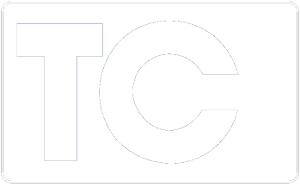
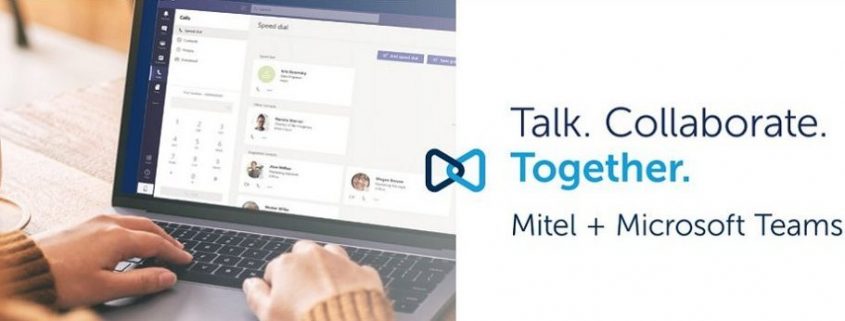




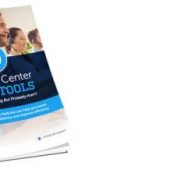



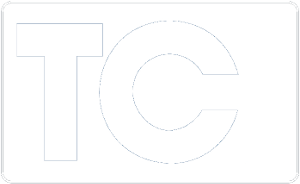


Leave a Reply
Want to join the discussion?Feel free to contribute!